Bu yazımızda Centos içerisinde Diskler ile ilgili işlemler için kullanılan komutları inceleyeceğiz.
Bu komutlar ile her diskin; dosya sistemi, toplam büyüklüğü, kullanılan kısmı boş kalan kısmı ayrıntılı olarak inceleyebilirsiniz.
1. fdisk
Fdisk bir disk üzerinde ki bölümleri kontrol etmek için en sık kullanılan komuttur. fdisk komutu ile dosya sistemi türü gibi bölümleri ve ayrıntıları görüntüleyebilirsiniz. Ancak her bölümün boyutunu bildirmez.
$ sudo fdisk -l Disk /dev/sda: 500.1 GB, 500107862016 bytes 255 heads, 63 sectors/track, 60801 cylinders, total 976773168 sectors Units = sectors of 1 * 512 = 512 bytes Sector size (logical/physical): 512 bytes / 512 bytes I/O size (minimum/optimal): 512 bytes / 512 bytes Disk identifier: 0x30093008 Device Boot Start End Blocks Id System /dev/sda1 * 63 146801969 73400953+ 7 HPFS/NTFS/exFAT /dev/sda2 146802031 976771071 414984520+ f W95 Ext'd (LBA) /dev/sda5 146802033 351614654 102406311 7 HPFS/NTFS/exFAT /dev/sda6 351614718 556427339 102406311 83 Linux /dev/sda7 556429312 560427007 1998848 82 Linux swap / Solaris /dev/sda8 560429056 976771071 208171008 83 Linux Disk /dev/sdb: 4048 MB, 4048551936 bytes 54 heads, 9 sectors/track, 16270 cylinders, total 7907328 sectors Units = sectors of 1 * 512 = 512 bytes Sector size (logical/physical): 512 bytes / 512 bytes I/O size (minimum/optimal): 512 bytes / 512 bytes Disk identifier: 0x0001135d Device Boot Start End Blocks Id System /dev/sdb1 * 2048 7907327 3952640 b W95 FAT32
2. sfdisk
Sfdisk daha fazla özelliklere sahip başka bir yardımcı programdır. Bu komut ile her bölümün boyutunu görüntüleyebilirsiniz.
$ sudo sfdisk -l -uM
Disk /dev/sda: 60801 cylinders, 255 heads, 63 sectors/track
Warning: extended partition does not start at a cylinder boundary.
DOS and Linux will interpret the contents differently.
Units = mebibytes of 1048576 bytes, blocks of 1024 bytes, counting from 0
Device Boot Start End MiB #blocks Id System
/dev/sda1 * 0+ 71680- 71681- 73400953+ 7 HPFS/NTFS/exFAT
/dev/sda2 71680+ 476938 405259- 414984520+ f W95 Ext'd (LBA)
/dev/sda3 0 - 0 0 0 Empty
/dev/sda4 0 - 0 0 0 Empty
/dev/sda5 71680+ 171686- 100007- 102406311 7 HPFS/NTFS/exFAT
/dev/sda6 171686+ 271693- 100007- 102406311 83 Linux
/dev/sda7 271694 273645 1952 1998848 82 Linux swap / Solaris
/dev/sda8 273647 476938 203292 208171008 83 Linux
Disk /dev/sdb: 1020 cylinders, 125 heads, 62 sectors/track
Warning: The partition table looks like it was made
for C/H/S=*/54/9 (instead of 1020/125/62).
For this listing I'll assume that geometry.
Units = mebibytes of 1048576 bytes, blocks of 1024 bytes, counting from 0
Device Boot Start End MiB #blocks Id System
/dev/sdb1 * 1 3860 3860 3952640 b W95 FAT32
start: (c,h,s) expected (4,11,6) found (0,32,33)
end: (c,h,s) expected (1023,53,9) found (492,53,9)
/dev/sdb2 0 - 0 0 0 Empty
/dev/sdb3 0 - 0 0 0 Empty
/dev/sdb4 0 - 0 0 0 Empty
3. cfdisk
Cfdisk ncurses dayalı interaktif bir kullanıcı arayüzü ile bir linux bölümlendirme editörüdür.
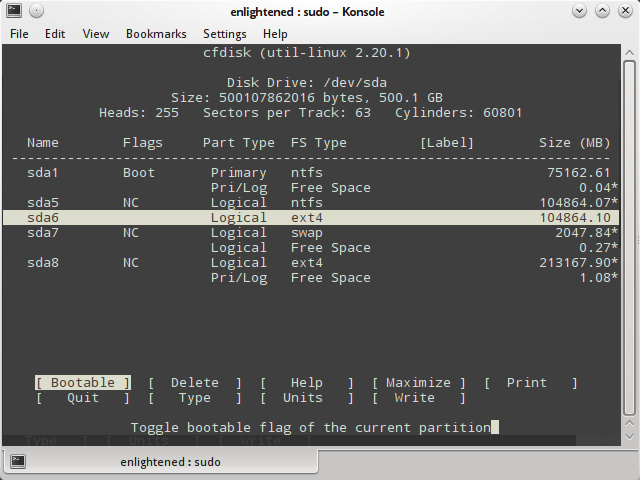
Cfdisk her seferinde bir disk için kullanılabilir. Örneğin;
$ Sudo cfdisk / dev / sdb
4. Parted
Parted Bölümleri dışarı listelemek ve gerekirse bunları değiştirmek için başka bir komut satırı aracıdır
$ sudo parted -l Model: ATA ST3500418AS (scsi) Disk /dev/sda: 500GB Sector size (logical/physical): 512B/512B Partition Table: msdos Number Start End Size Type File system Flags 1 32.3kB 75.2GB 75.2GB primary ntfs boot 2 75.2GB 500GB 425GB extended lba 5 75.2GB 180GB 105GB logical ntfs 6 180GB 285GB 105GB logical ext4 7 285GB 287GB 2047MB logical linux-swap(v1) 8 287GB 500GB 213GB logical ext4 Model: Sony Storage Media (scsi) Disk /dev/sdb: 4049MB Sector size (logical/physical): 512B/512B Partition Table: msdos Number Start End Size Type File system Flags 1 1049kB 4049MB 4048MB primary fat32 boot
5. df
Df bir bölümleme programı değil, sadece monte edilmiş dosya sistemleri hakkında ayrıntılı bilgi yazdırır.
$ df -h Filesystem Size Used Avail Use% Mounted on /dev/sda6 97G 43G 49G 48% / none 4.0K 0 4.0K 0% /sys/fs/cgroup udev 3.9G 8.0K 3.9G 1% /dev tmpfs 799M 1.7M 797M 1% /run none 5.0M 0 5.0M 0% /run/lock none 3.9G 12M 3.9G 1% /run/shm none 100M 20K 100M 1% /run/user /dev/sda8 196G 154G 33G 83% /media/13f35f59-f023-4d98-b06f-9dfaebefd6c1 /dev/sda5 98G 37G 62G 38% /media/4668484A68483B47 Sadece gerçek harddiskleri görmek için ise;
$ df -h | grep ^/dev /dev/sda6 97G 43G 49G 48% / /dev/sda8 196G 154G 33G 83% /media/13f35f59-f023-4d98-b06f-9dfaebefd6c1 /dev/sda5 98G 37G 62G 38% /media/4668484A68483B47
6. pydf
Python ile yazılmış df komutunun geliştirilmiş versiyonudur. Pydf sadece monte edilmiş dosya sistemlerini gösterebilir.
$ pydf Filesystem Size Used Avail Use% Mounted on /dev/sda6 96G 43G 48G 44.7 [####.....] / /dev/sda8 195G 153G 32G 78.4 [#######..] /media/13f35f59-f023-4d98-b06f-9dfaebefd6c1 /dev/sda5 98G 36G 61G 37.1 [###......] /media/4668484A68483B47
7. lsblk
Disk bölümleri ve optik sürücüler içeren, tüm depolama blokları listeler.
$ lsblk NAME MAJ:MIN RM SIZE RO TYPE MOUNTPOINT sda 8:0 0 465.8G 0 disk ├─sda1 8:1 0 70G 0 part ├─sda2 8:2 0 1K 0 part ├─sda5 8:5 0 97.7G 0 part /media/4668484A68483B47 ├─sda6 8:6 0 97.7G 0 part / ├─sda7 8:7 0 1.9G 0 part [SWAP] └─sda8 8:8 0 198.5G 0 part /media/13f35f59-f023-4d98-b06f-9dfaebefd6c1 sdb 8:16 1 3.8G 0 disk └─sdb1 8:17 1 3.8G 0 part sr0 11:0 1 1024M 0 rom
8. blkid
Blok cihazı (bölümler ve depolama ortamı) uuid ve dosya sistemi türü gibi özelliklerini yazdırır.
$ sudo blkid /dev/sda1: UUID="5E38BE8B38BE6227" TYPE="ntfs" /dev/sda5: UUID="4668484A68483B47" TYPE="ntfs" /dev/sda6: UUID="6fa5a72a-ba26-4588-a103-74bb6b33a763" TYPE="ext4" /dev/sda7: UUID="94443023-34a1-4428-8f65-2fb02e571dae" TYPE="swap" /dev/sda8: UUID="13f35f59-f023-4d98-b06f-9dfaebefd6c1" TYPE="ext4" /dev/sdb1: UUID="08D1-8024" TYPE="vfat"
9. hwinfo
hwinfo genel amaçlı donanım bilgileri aracı ve disk ve bölüm listesini yazdırmak için kullanılabilir.
$ hwinfo --block --short disk: /dev/sda ST3500418AS /dev/sdb Sony Storage Media partition: /dev/sda1 Partition /dev/sda2 Partition /dev/sda5 Partition /dev/sda6 Partition /dev/sda7 Partition /dev/sda8 Partition /dev/sdb1 Partition cdrom: /dev/sr0 SONY DVD RW DRU-190A
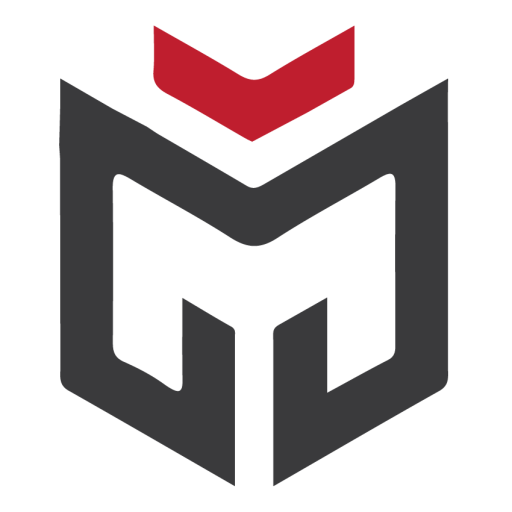
Bir yanıt yazın